Help
How to purchase an Article/eBook/Chapter
-
In the main homepage of www.eurekaselect.com, go to the "Publications" tab at the top. Select "Journals" or "eBooks" as per your interest and then click any link from the given options ("By Title" has been selected as an example in the screenshot below).

-
Select any journal or e-Book of your interest (screenshot below is an example of a journal).
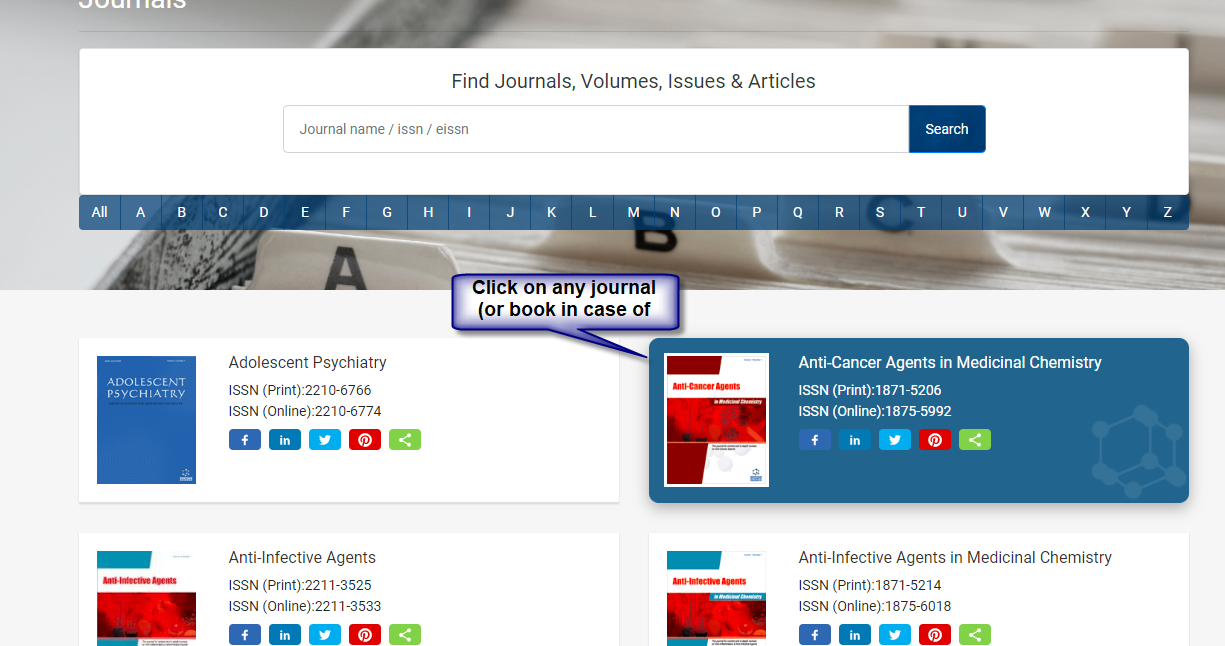
-
When any journal’s page appears, click the issue of the volume of your interest as given in the screenshot below. In case of eBooks, simply select the chapter(s) or the whole eBook for purchase.
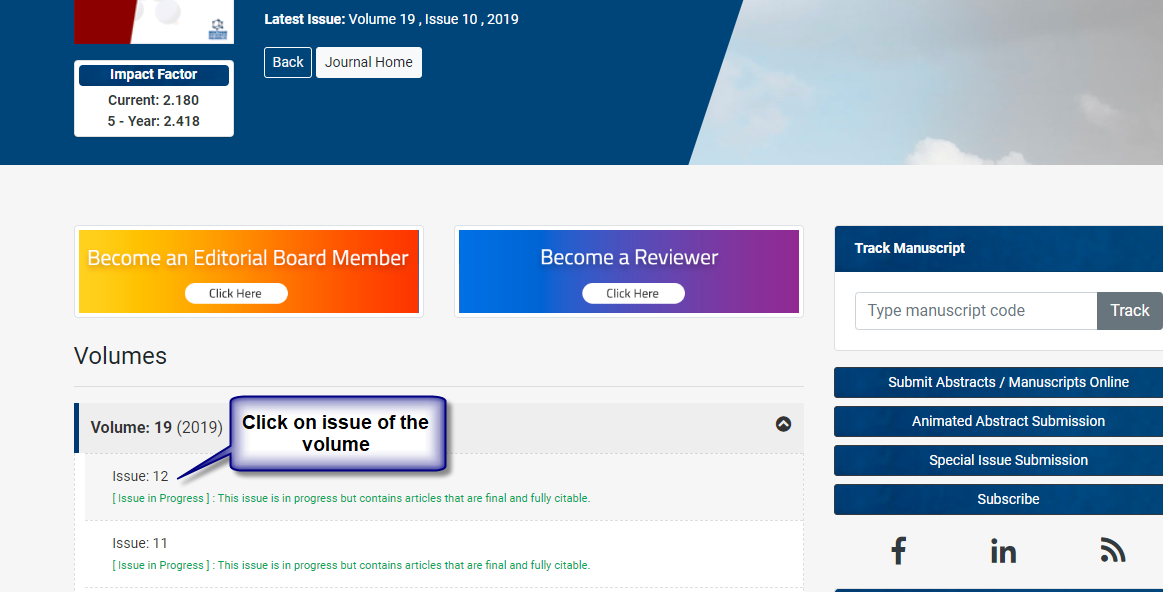
-
Click on "Purchase PDF" button on the desired article/eBook/chapter. The system will add the selected item to the Shopping Cart (please note that you can even add numerous articles/eBooks/chapters securely in the "Shopping Cart" if you would like to purchase various items at one time).
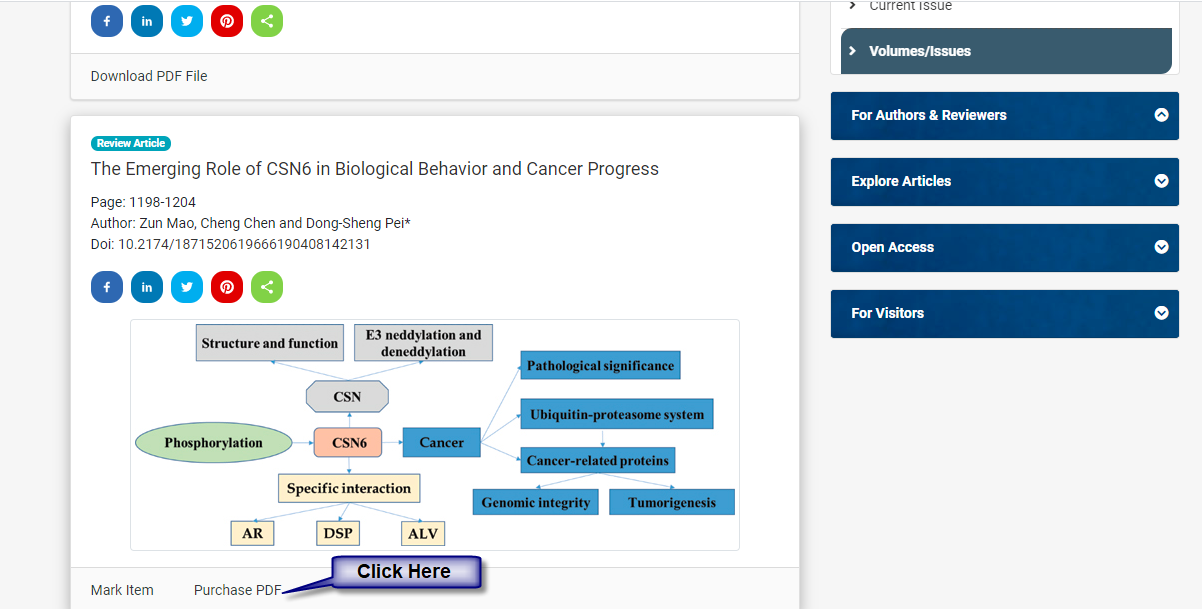
-
To proceed further, click on the "Checkout" button. At this stage, the system will show you the "Terms & Conditions" page that should be read carefully. If you agree, then click on the "I Agree" button to proceed further.
Note:
To remove an item from the shopping cart, click on the left side cross ("X") mark and then click on the "OK" button to confirm deletion. The system will remove the selected item from your shopping cart.Note:
After this, the system might ask you to login/register yourself before proceeding further as this is a compulsory step to make the purchase successful.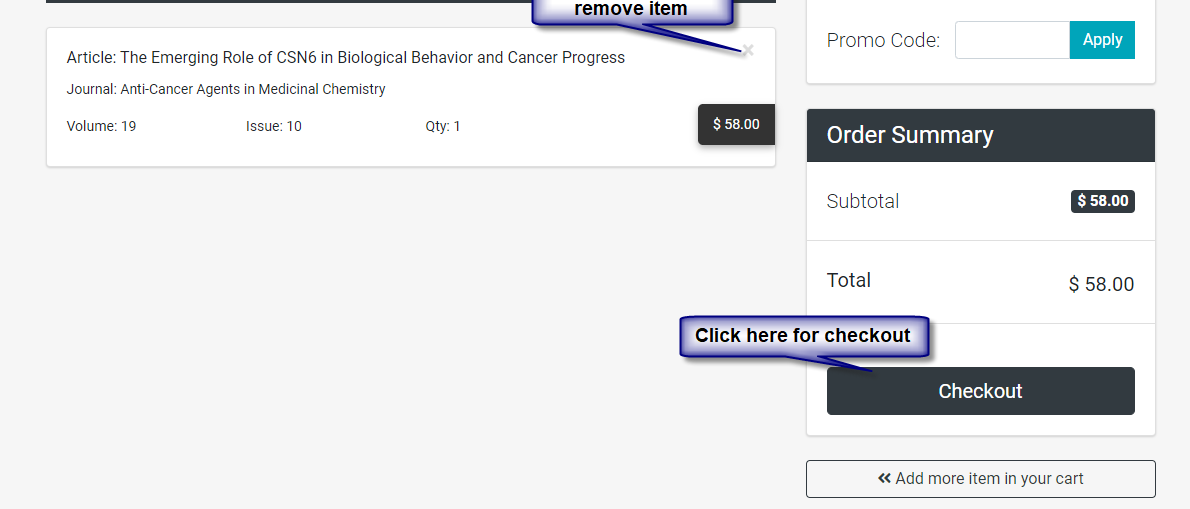

-
It is assumed that by now you are already registered and logged in with Eureka Select. After accepting the "Terms & Conditions", the system will redirect you to the Review order page
To make changes in your order, click on the "Back" button. To finally submit your order, click on the either the "Pay via PayPal" button or the "Pay via Card" button. When the "Pay via Card" button is clicked, the system will redirect you to the secure payment gateway page where you can select your credit card type. If you have cards other than "VISA" and "MasterCard", you can send us an email at support@benthamscience.net.
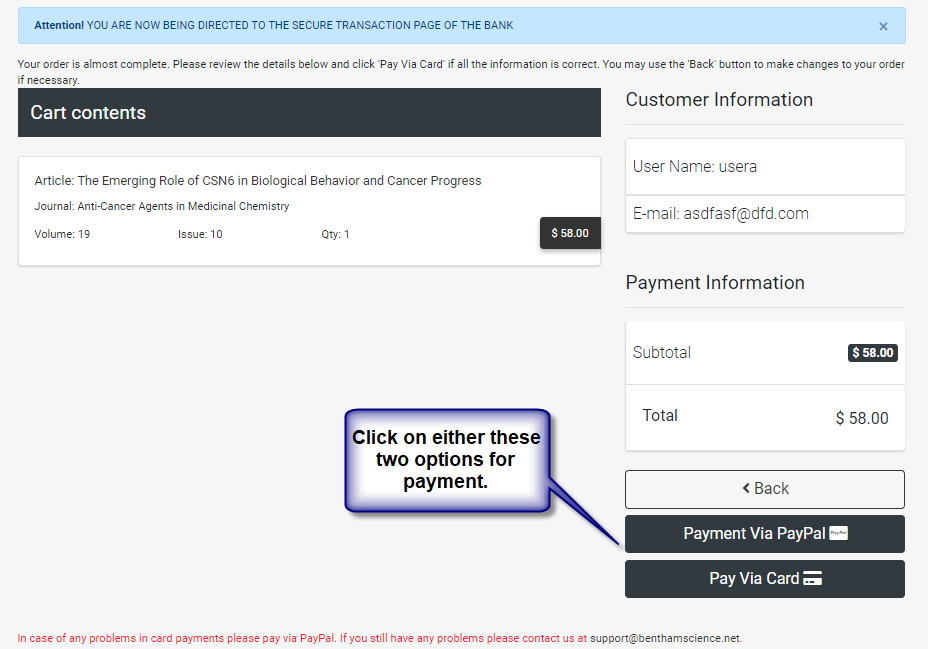
-
If you choose the "Pay via PayPal" option, the system will securely redirect you to the PayPal website, where you need to log-in or register by following the on-screen instructions. On the other hand, if you choose the "Pay via Card" option, a page would appear where you need to click on "VISA" or "MasterCard". The system will securely redirect you to the credit card information page.
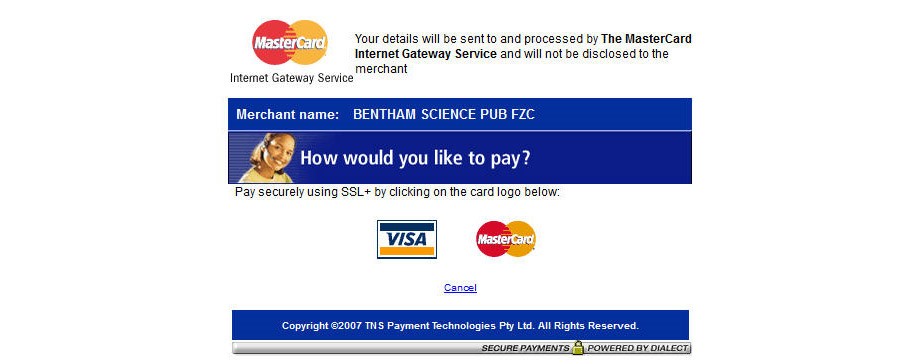
-
Provide your credit card information and click on the "Pay" button. The system will verify your credit card information. This verification will take some time, so please wait for the next instructions and do not close your browser.

-
If your payment gets approved, the system will notify you and redirect you to the "Order Completed" page.
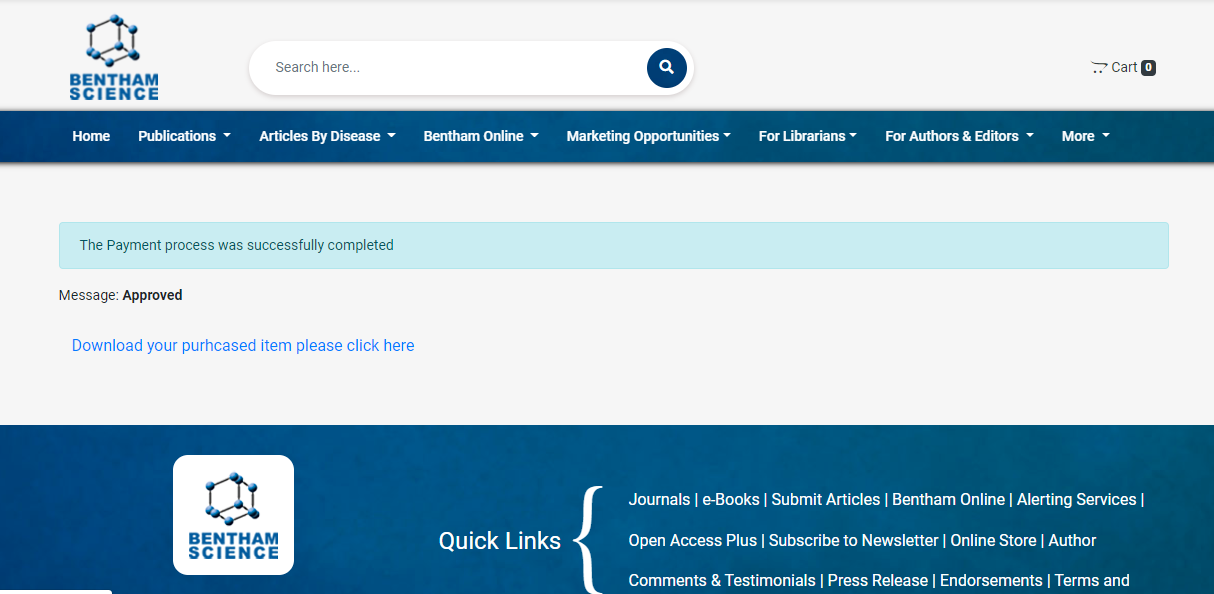
-
Click on "Download your purchased item please click here" to download your purchased item(s). You can also go to article/chapter listing page to download your purchased item(s). However, in case of any problem, you can send us an email at support@benthamscience.net. Our support team will contact you within 24 hours.
Note:
Download purchased content, once only, within 72 hours after purchasing. If the user does not download content within 72 hours, then access will be disabled automatically. To regain access or for further assistance, please contact support at support@benthamscience.net

